Here Obd2tool.com will explain step by step how to register, activate and update your Autel MaxiIM IM508 or IM608 tablet.
Step 1: Sign up with Email
Enter email address to create account
Send a verification E-mail to your address
Retrieve the verification code from your e-mail
Enter email, password and verification code to sign up
Step 2: Register MaxiIM
Now register your device with serial number
Press Register button
Enter serial number and Register
MaxiIM is successfully registered
Step 3: Run Update
In MaxiIM menu, select Update function
Check available software update and download software
It will auto install and update MaxiIM APP
Launch MaxiIM home menu
Open MaxiIM App
MaxiIM is initializing data
Go to Update function again
Check available IMMO or Diagnosis update and run update
Done.
How to pair the MaxiFlash with the IM608 Tablet?
1. Power on the tablet.
2. Insert the 16-pin vehicle data connector of the MaxiFlash to the vehicle data link connector (DLC).
3. Tap the VCI Manager application on the MaxiFlash Job Menu of the tablet.
4. Select BT from the connection mode list.
5. Tap the Scan button at the top right corner. Now the device starts searching for available pairing units.
6. The device name may display as MaxiFlash suffixed with a serial number. Select the appropriate device for pairing.
7. When paring is successfully done, the connection status displayed to the right of the device name is shown as Paired.
8. Once paired, the VCI button on the system Navigation bar at the Connection LED on the MaxiFlash illuminates solid blue. This signifies that the tablet is connected to the MaxiFlash, and is ready to perform vehicle diagnosis.
9. Tap the paired device again to unpair it.
10. Tap the Home button on the top left to return to the MaxiIM Job Menu
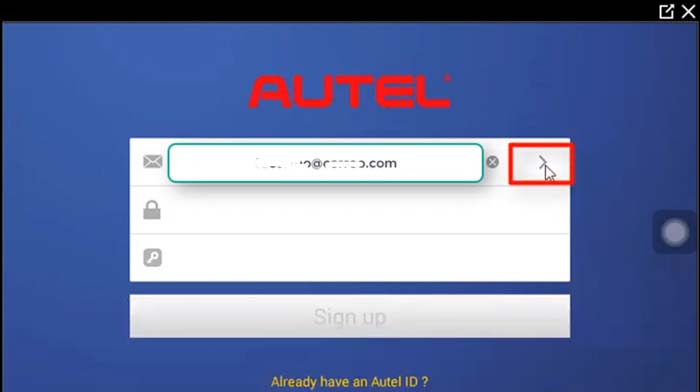
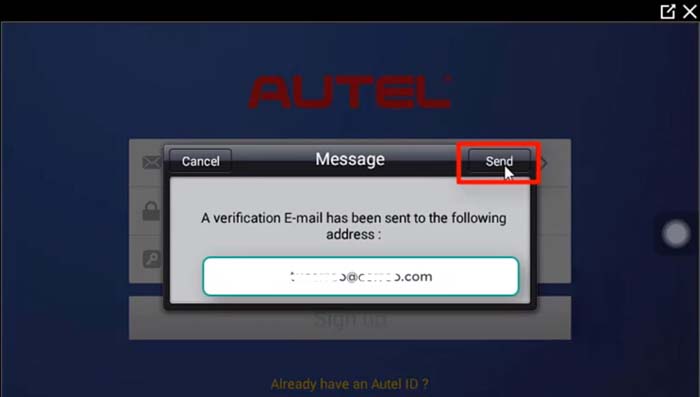
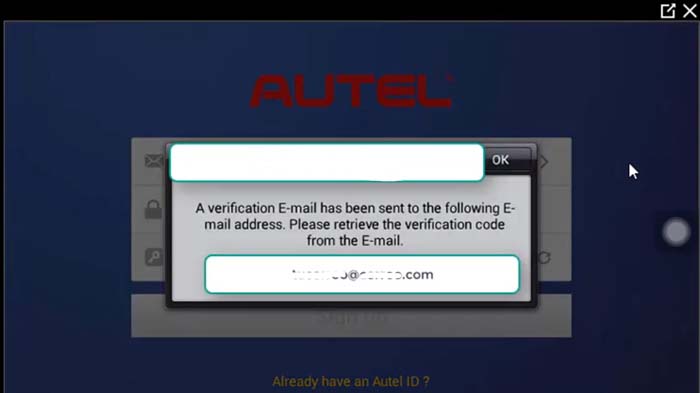
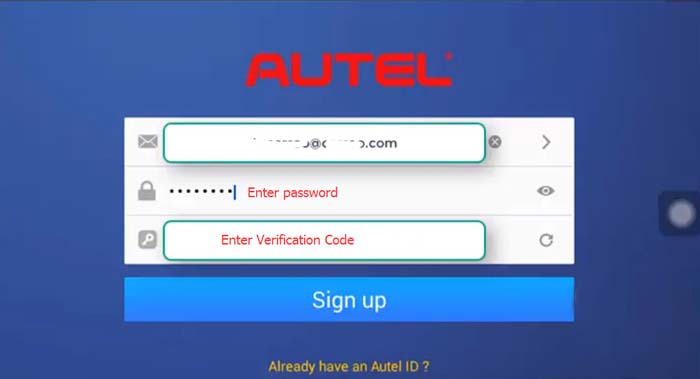
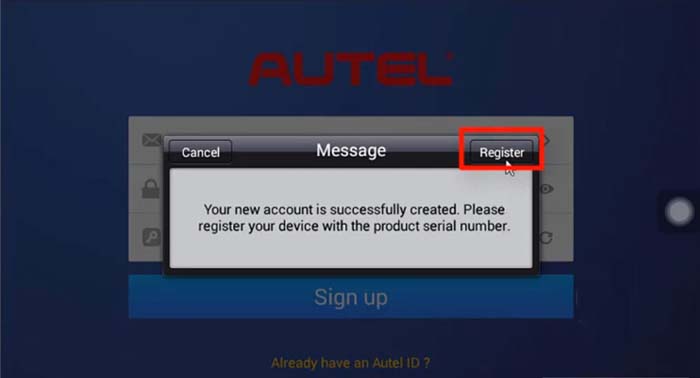
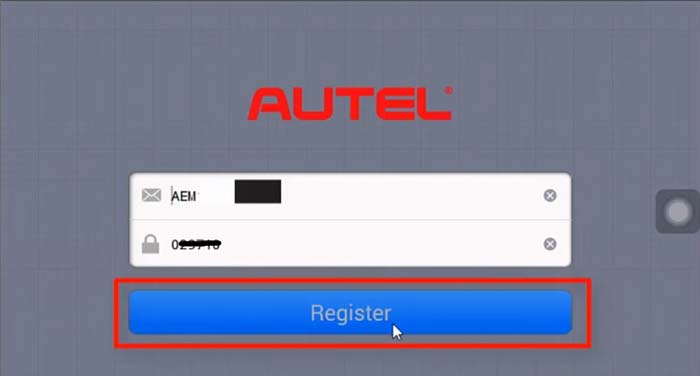
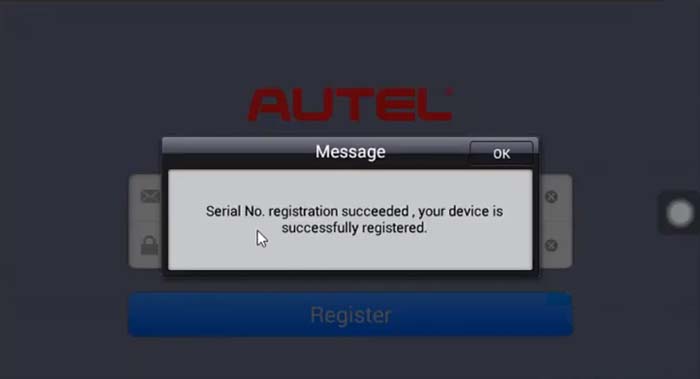
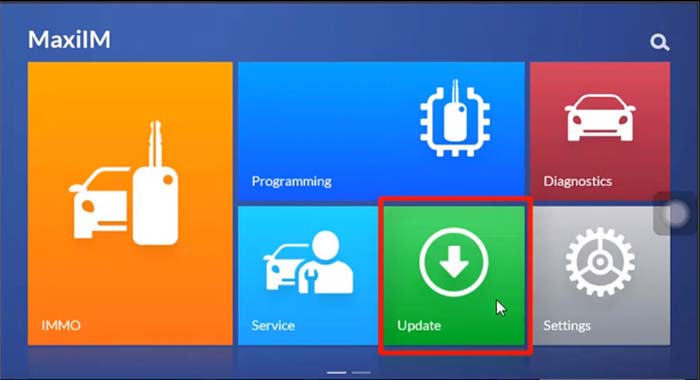
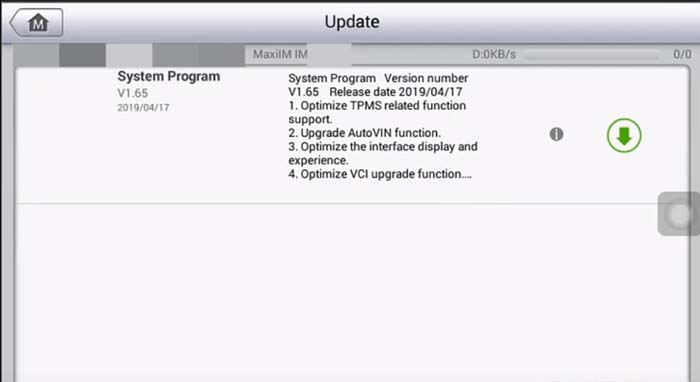
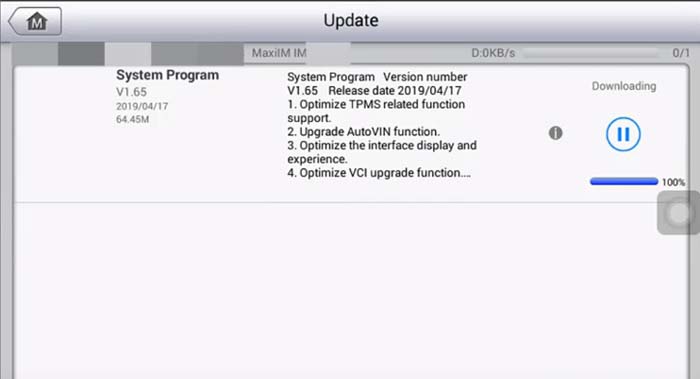
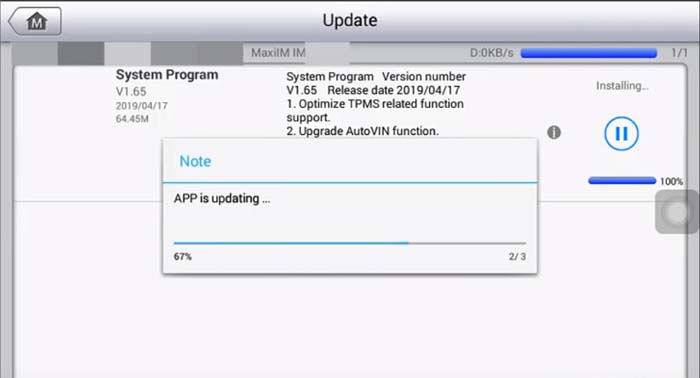
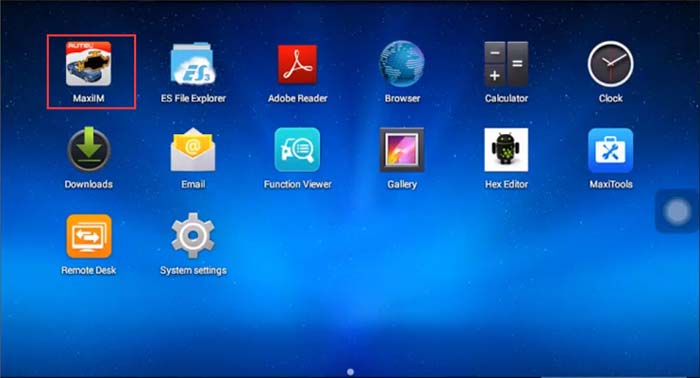

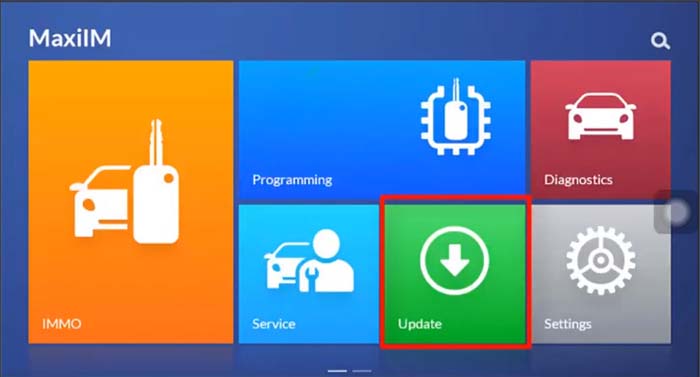
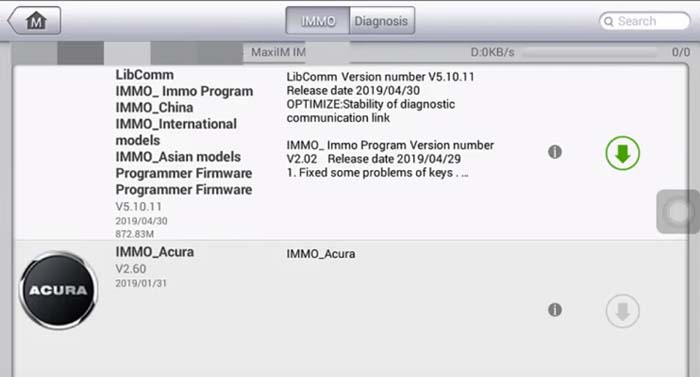
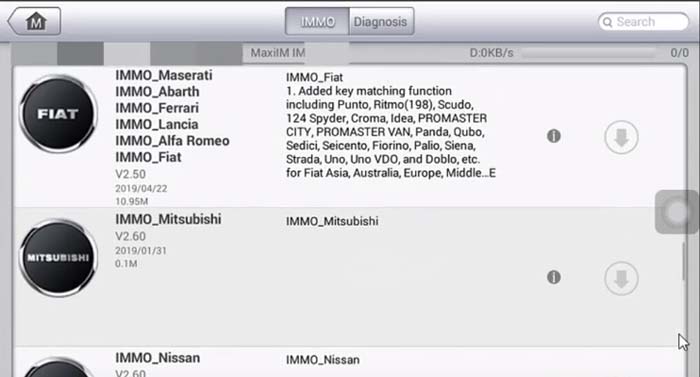
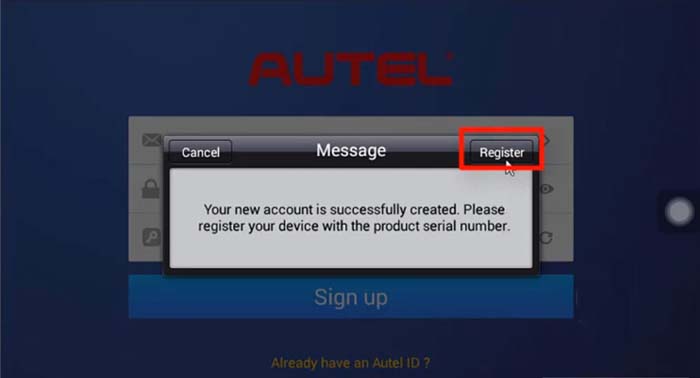
Leave a Reply