CGDI Prog MB software v2.8.1.0 adds Mercedes Benz old K-line vehicle key programming. Here’s the guide on adding new keys to w202 w208 w210 kline MB 38pin car from 1997 to 1998 via OBD.
Original car key
New key to be programmed
Procedure:
Step 1: Calculate Password
Connect CGDI Prog with laptop and vehicle
Open CGDI MB software
Go to EIS->Read EIS data
Select Computer Password-> Copy key with key-> Collect data
Select key type: Other keys
Follow 7 steps below to collect data
1.Insert original key into EIS and press OK
This is a k-line EIS, the operation is different from the ordinary EIS.
2.Insert key into CGDI MB and wait for collection
3.Insert the car key into EIS 10s and remove
Make sure to twise the key to ON position and turn on insturment. If failed to do this, pull ouit the ey
and try again. Press OK to continue.
4.Insert the key into EIS
5. Remove the key for 5s and then insert the key into EIS
6.Insert the key into CGDI MB
7. Save the generated files
Save the file successfully. Upload the data to calculate password.
Select Upload Data
Upload data just saved
Upload data successfully. Press Query Results to calculate pass
Calculate password success.
Copy and paste the pass to EIS Key password area
Save EIS data
Step 2: Generate EE
Select Generate EE->V051-> Load EIS file
Upload EIS file just saved
Press Generate Key File
The key file was generated successfully
Step 3: Write Key
Go to Read/Write Key->IR
Insert new key into CGDI Prog device
Press Read Key/Chip
Then Open/Write
Smart key choose 41 format, common key and BE key cchoose 51 format.
Select a key file
Write key success.
Test the new key. Works good.
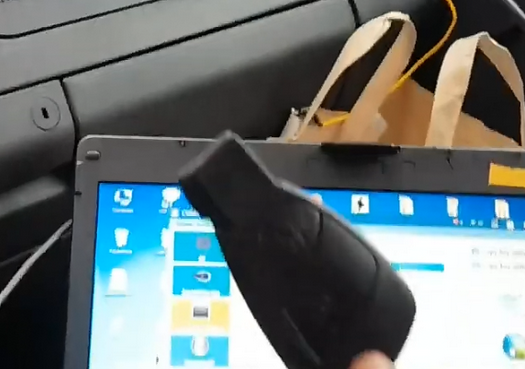
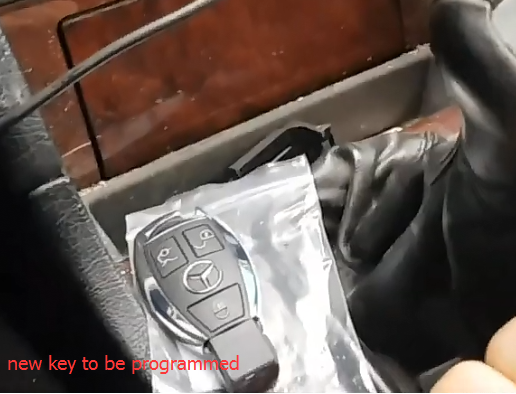
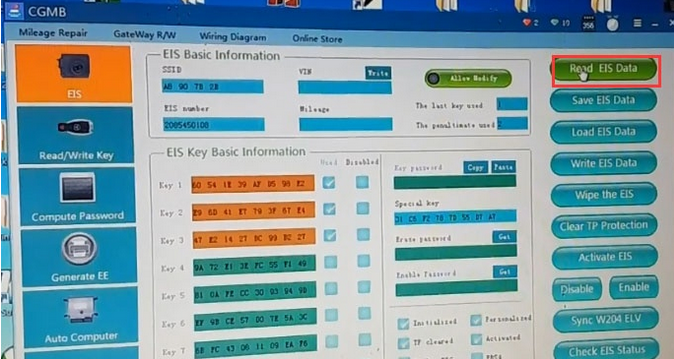
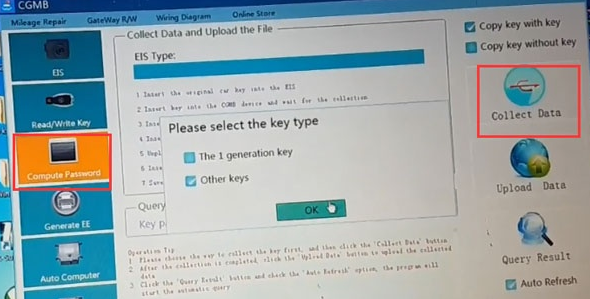
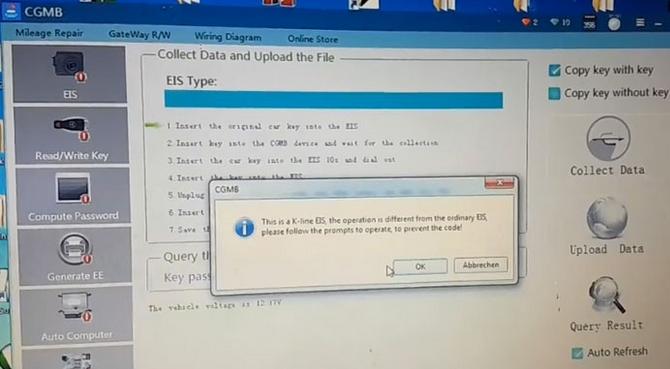
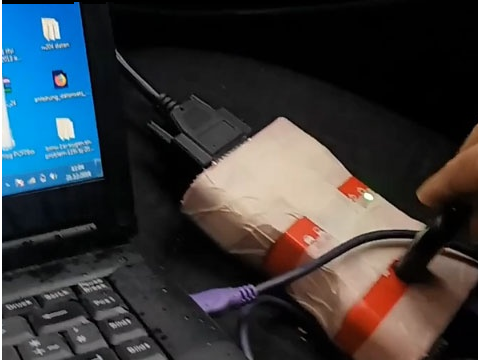
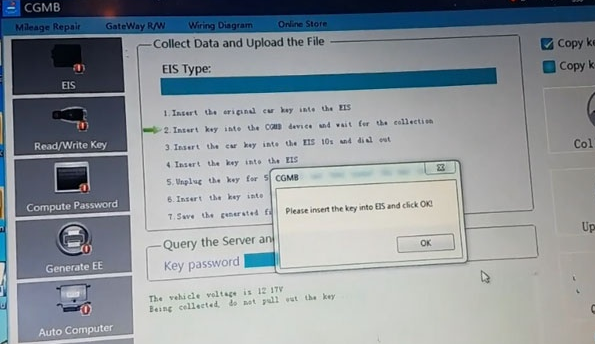
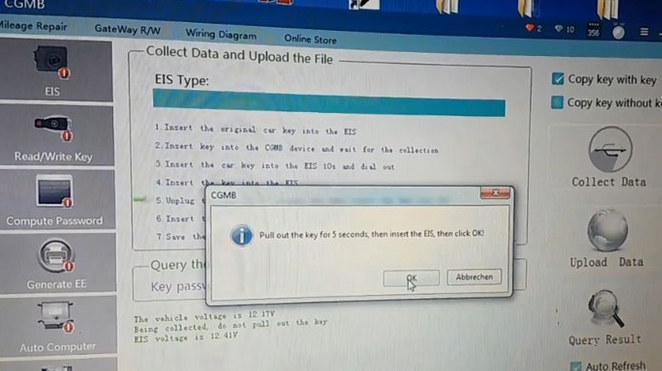
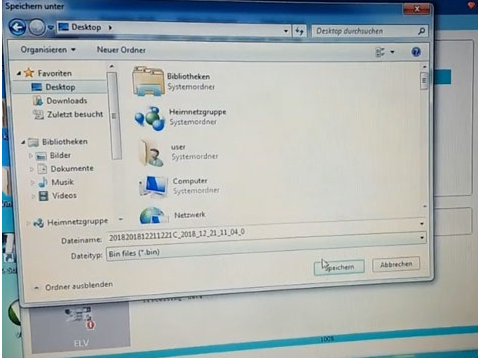
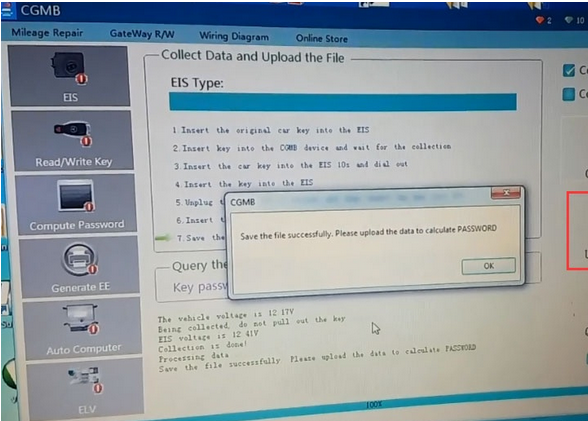
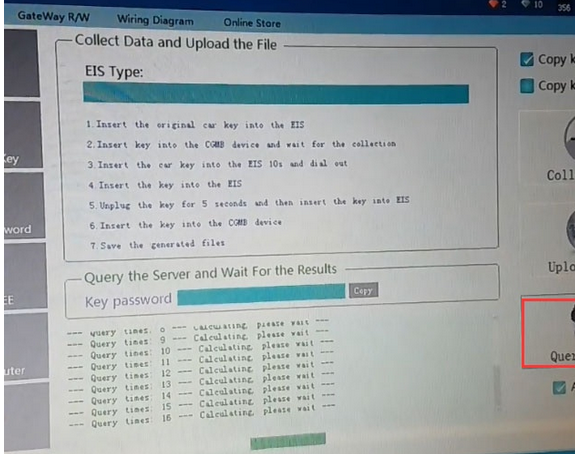
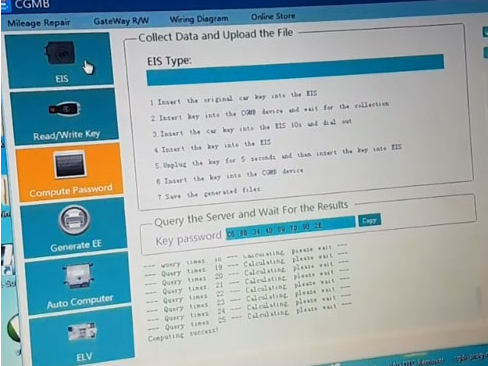
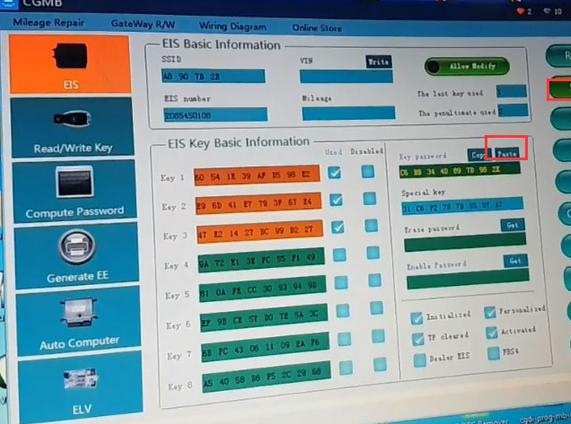
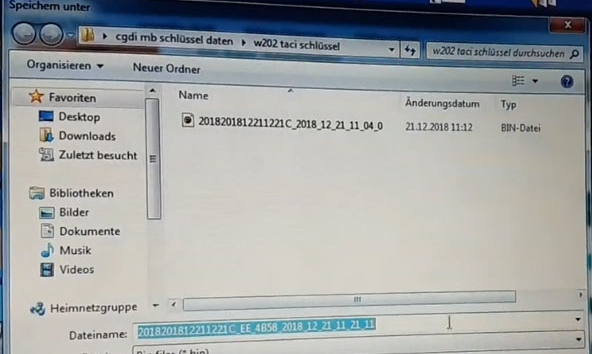
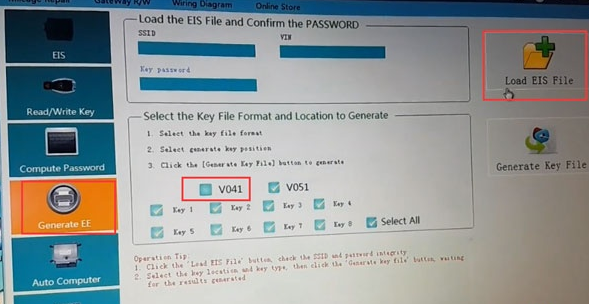
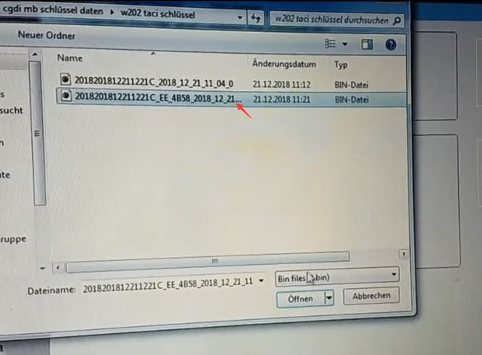
Leave a Reply