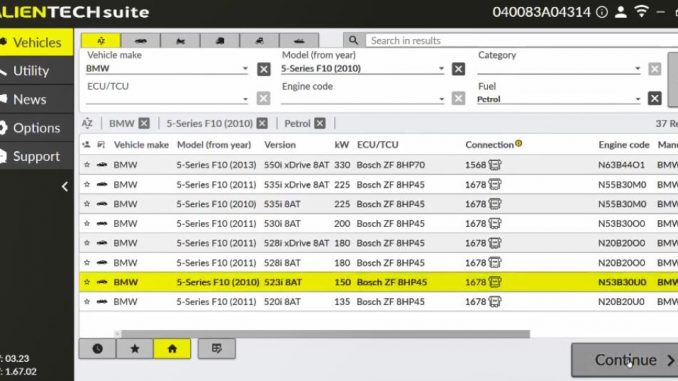
On June 27, 2024, Alientech introduced a new DTC (Diagnostic Trouble Code) function to their KESS3 ECU programmer. This feature allows users to view and reset DTCs on their cars or motorcycles. Using the EOBD connection of KESS3, Alientech Suite can retrieve a list of error codes (SAE – Society of Automotive Engineers) recorded during vehicle operation, making it easy to identify potential errors or damage. Here’s a step-by-step guide on how to diagnose and reset DTCs using KESS3, using a BMW 5 Series F10 2010 523i 8AT as an example.
Steps to Diagnose and Reset DTCs:
- Ensure Software Subscription: Make sure you have an active software subscription for KESS V3.
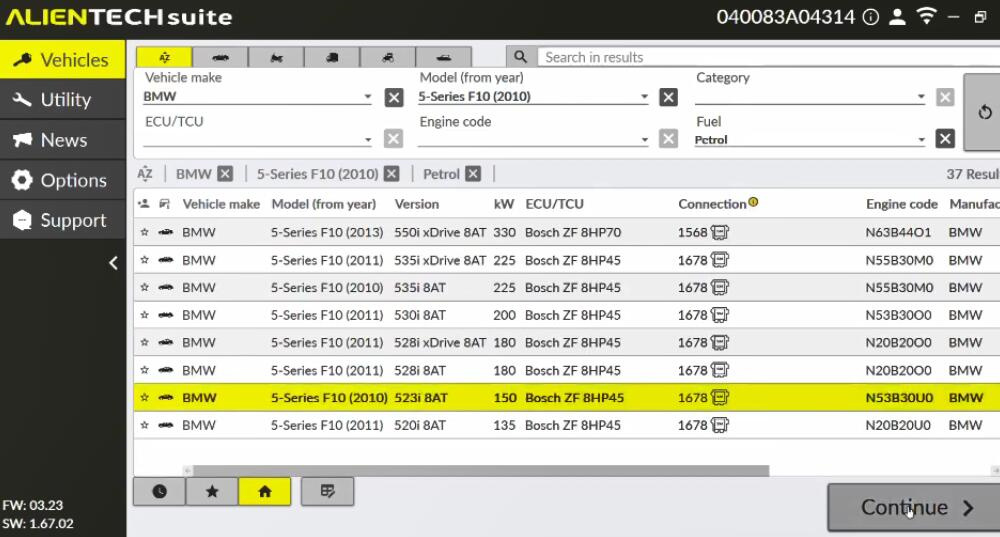
- Connect KESS3 to the Car: Use the OBD port to connect the KESS3 ECU programmer to your BMW.
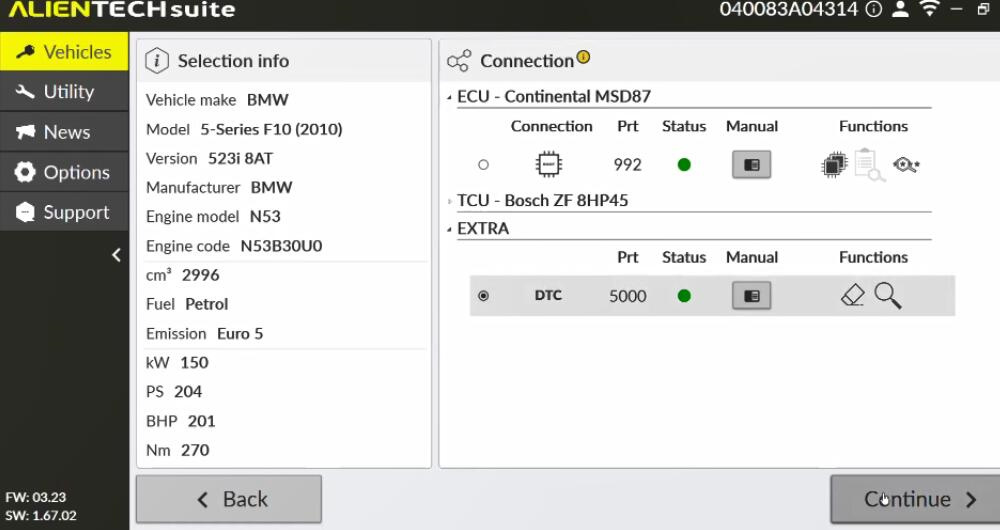
- Run Alientech Suite: Open the Alientech Suite software and select the corresponding BMW model.
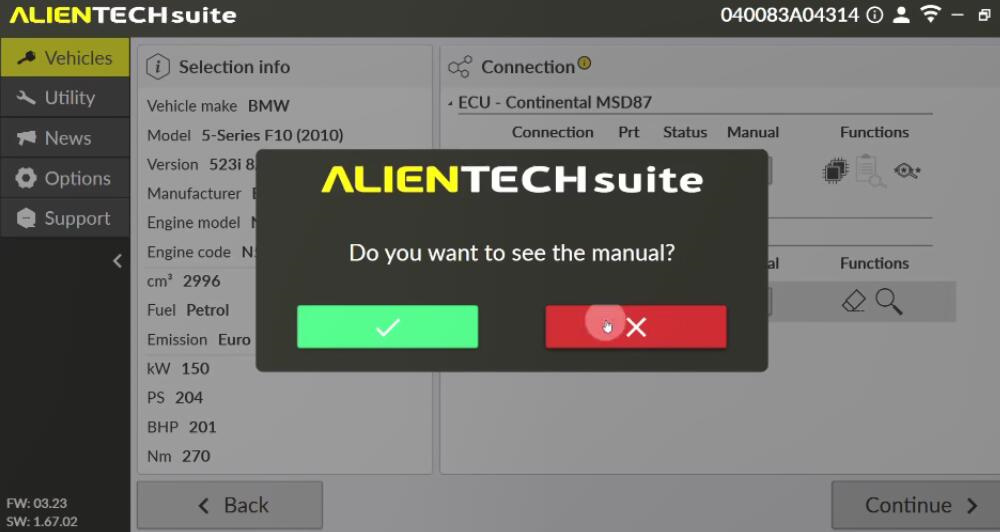
- Access DTC Function: Click on the [EXTRA] menu and select the DTC option.
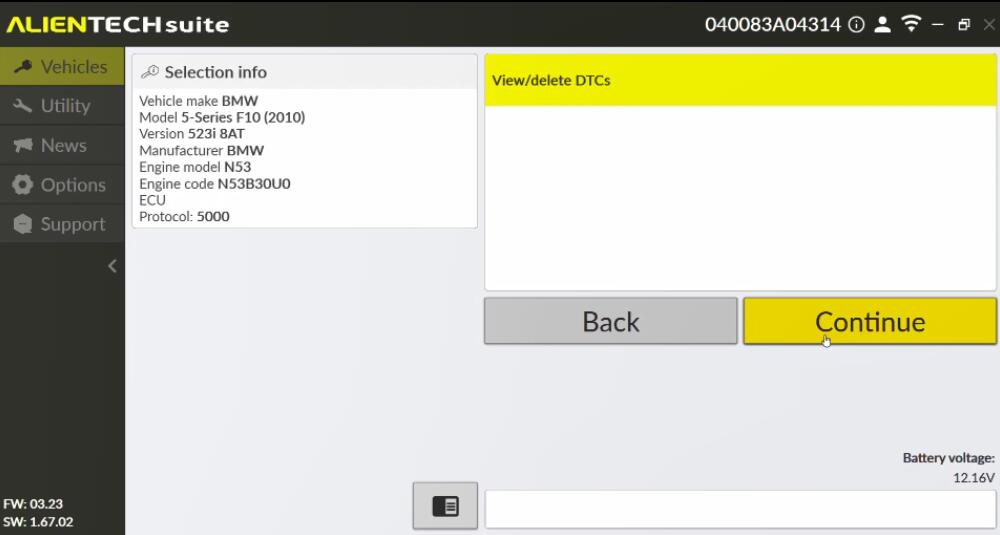
- Manual Display Option: Choose whether to display the manual and click the appropriate icon.
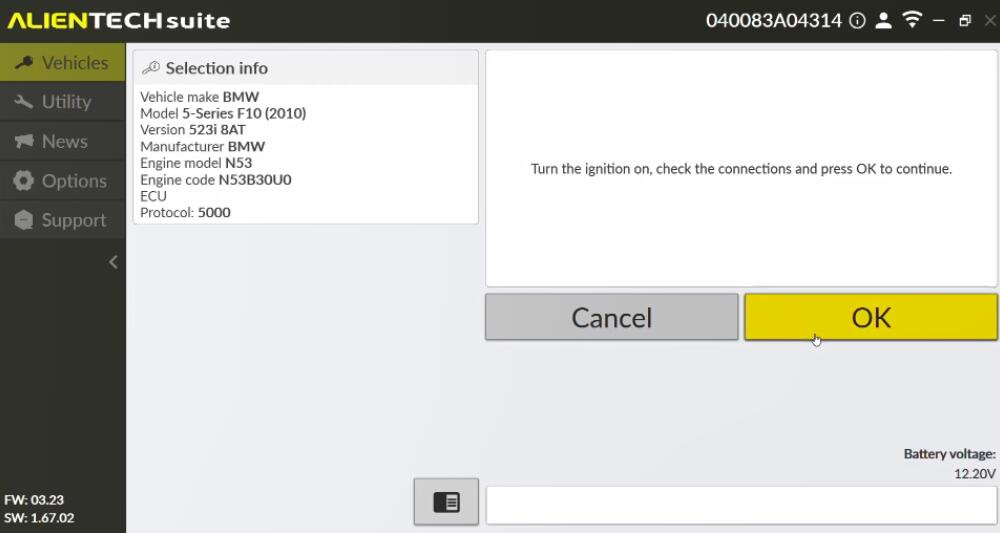
- Show/Erase DTCs: If necessary, proceed to the next step. The screen will show the “Show/Erase DTCs” option. Click [Continue].
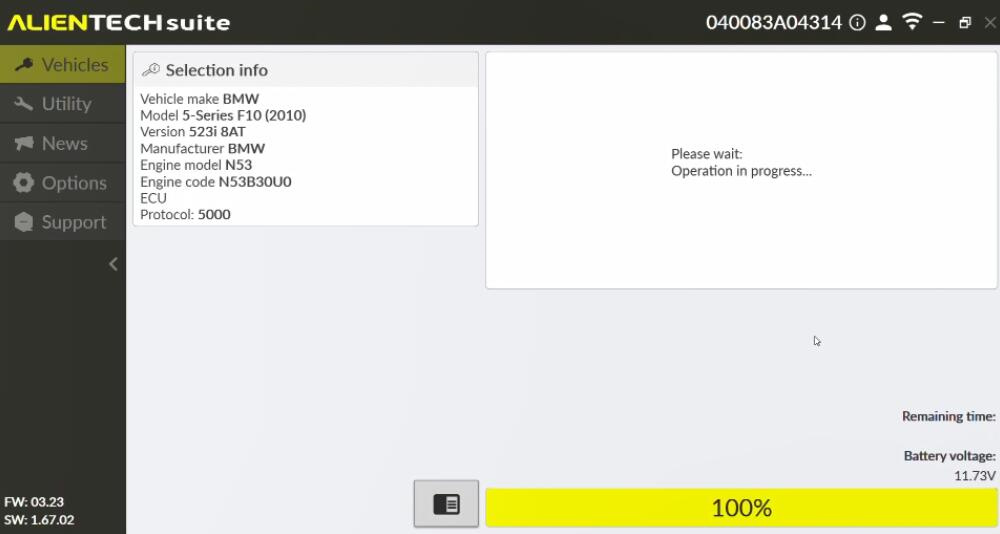
- Turn on Ignition: Follow the instructions to turn on the ignition, confirm the connection, and press [OK] to continue.
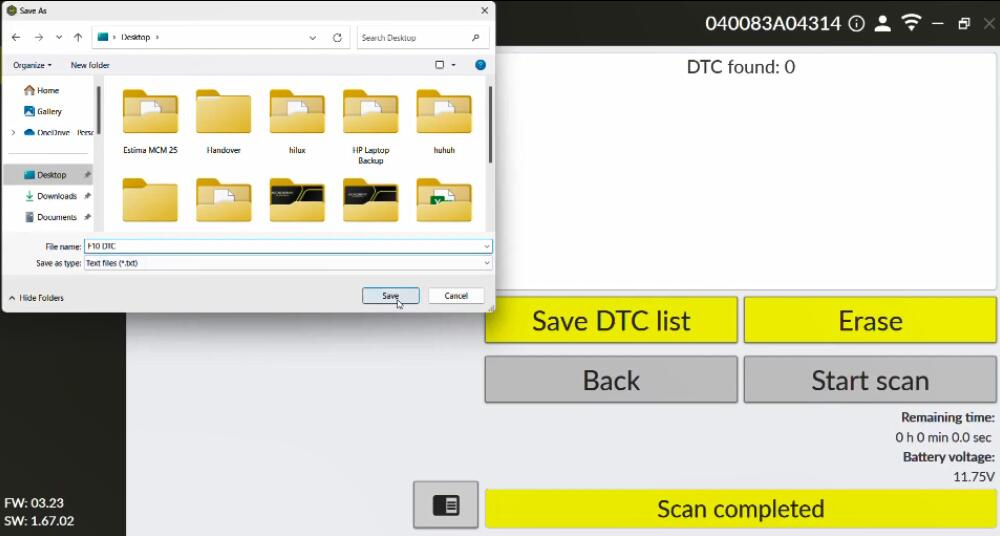
- Diagnose DTCs: Wait a moment as the system diagnoses the DTCs.
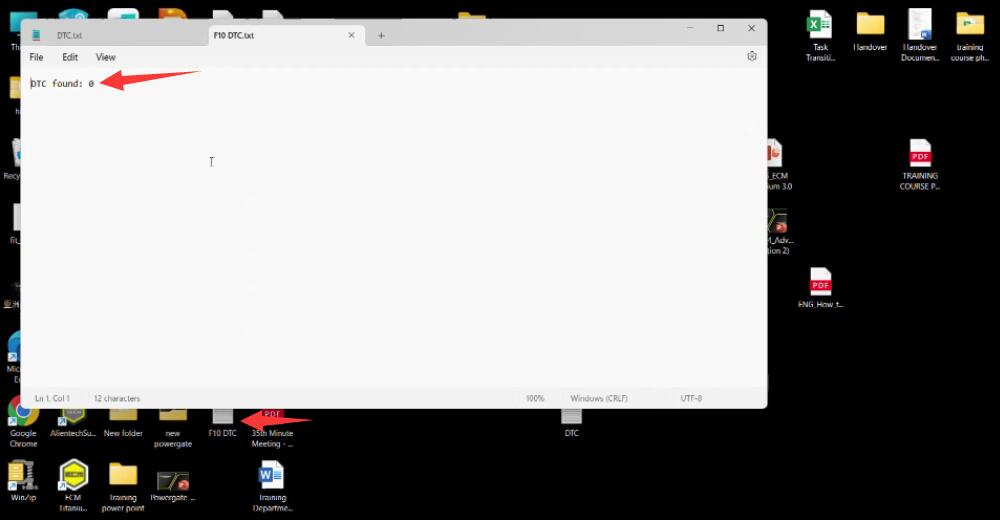
- Save DTC File: After the diagnosis, save the DTC file to your desktop. The software will display the number of DTCs found.
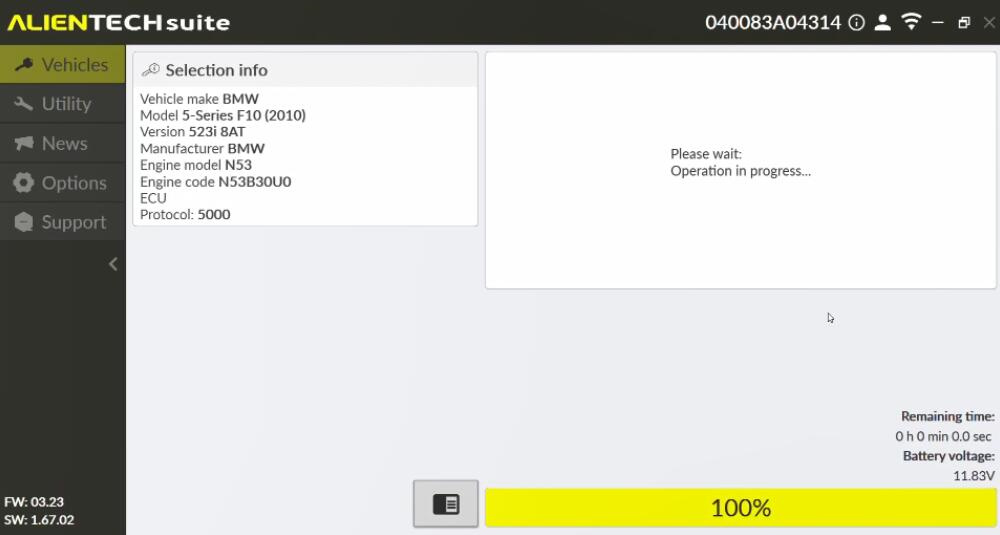
- Delete DTCs: Return to the KESS3 software operation page and click on the delete option to erase the DTCs.
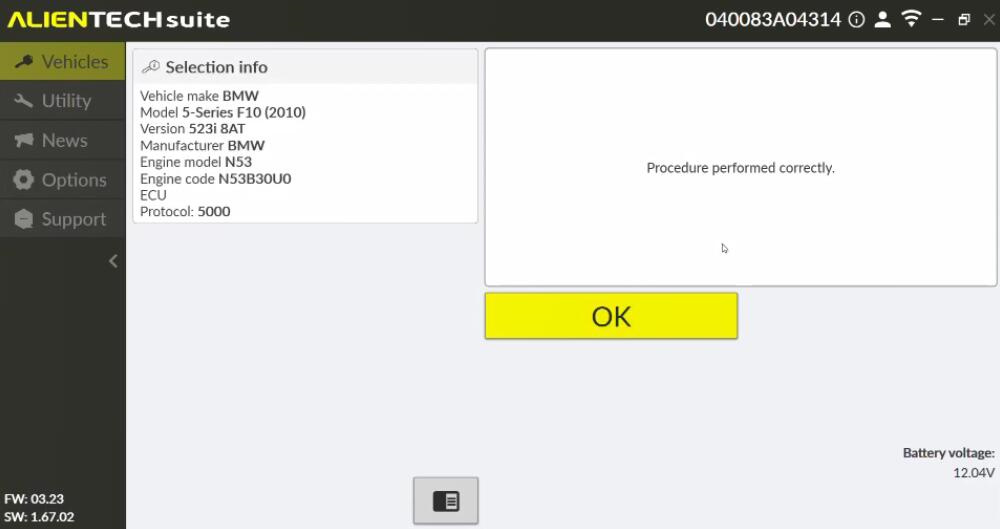
- Follow Prompts: Follow the prompts to turn off the ignition and wait for a short period. The DTCs should now be cleared successfully.
By following these steps, you can effectively diagnose and reset DTCs on your BMW using the Alientech KESS3 ECU programmer.
Leave a Reply