XTOOL A80 H6 Scanner Activation and Software Update Instruction
In view of the H6 Elite/A80/H6 Pro/H6D Pro/H6 Pro Master product activation and upgrade instruction, take H6 Elite as an example.
Step 1. Click the Settings icon on H6 Elite.
Step 2. Turn on Wi-Fi and connect to available internet.
Step 3. H6 will automatically prompt that you need to activate, please click NEXT.
Step 4. Please fill in the company name and mailbox, (no need to fill in Phone number cause overseas phone number cannot receive the auth code.), then click OK to complete the activation.
Software Upgrading
Step 1. Please open H6 APP and click update.
Step 2. You can choose Update all or any single software to upgrade.
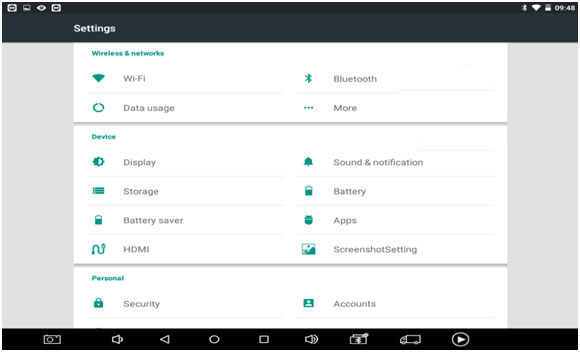
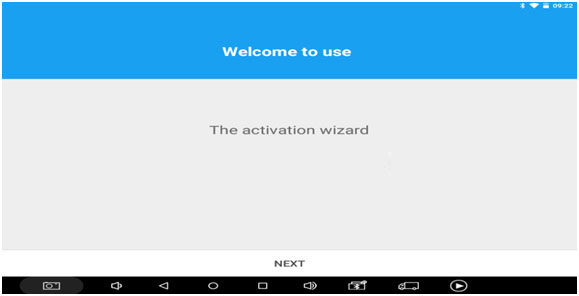
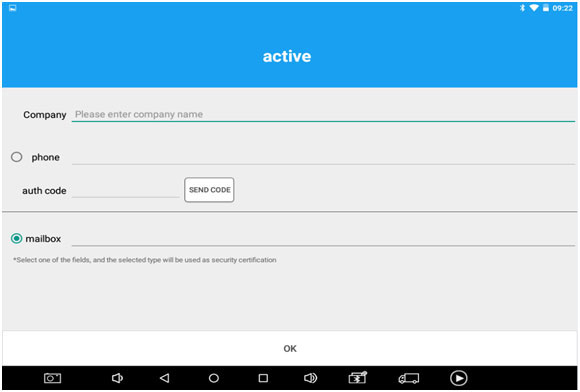
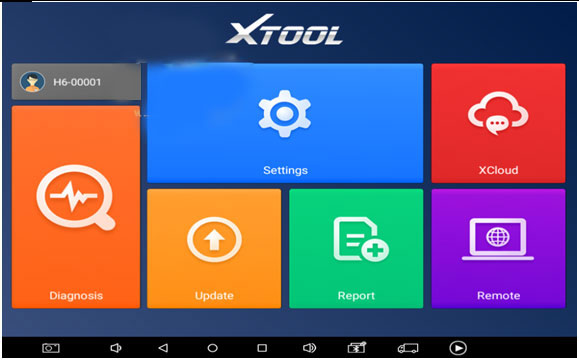
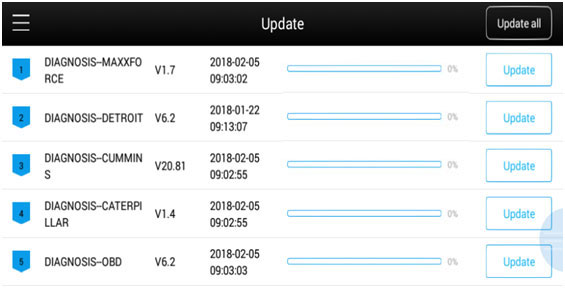
Leave a Reply