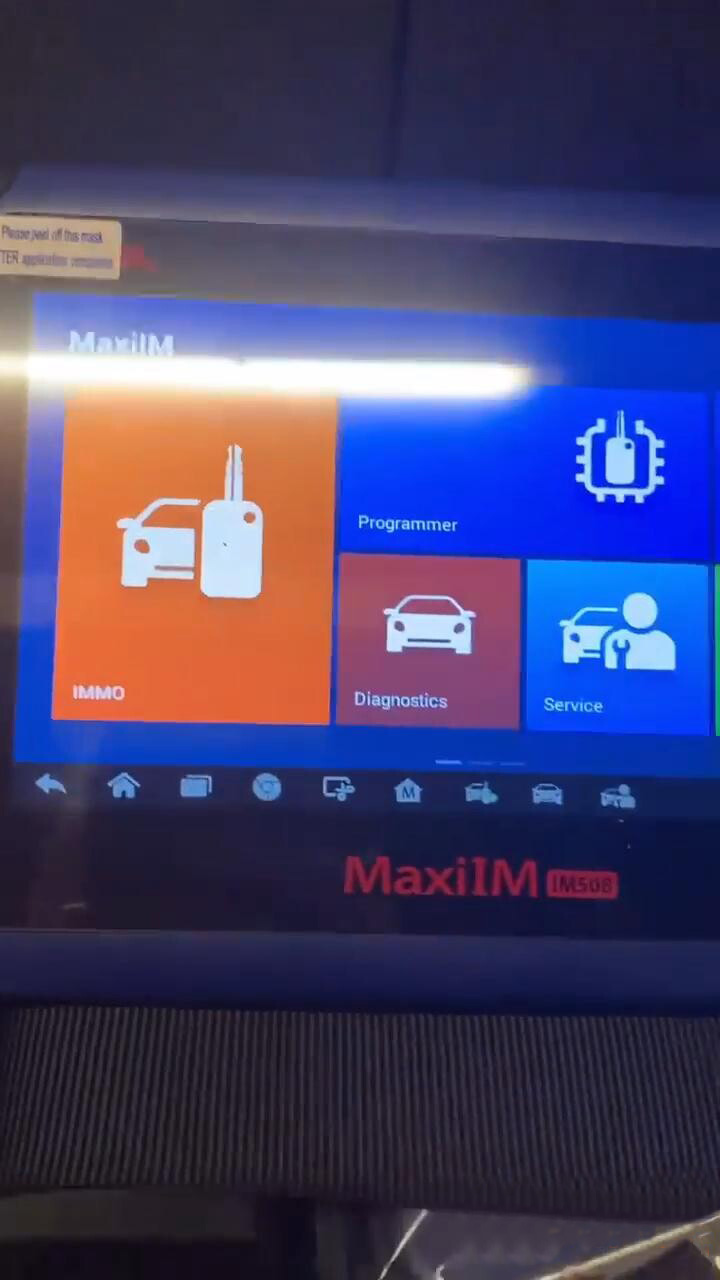
Confirmed: Autel IM508 and XP400 Pro can do FRM Repair. Here we go for step-by-step procedure.
Tap “Programmer”.
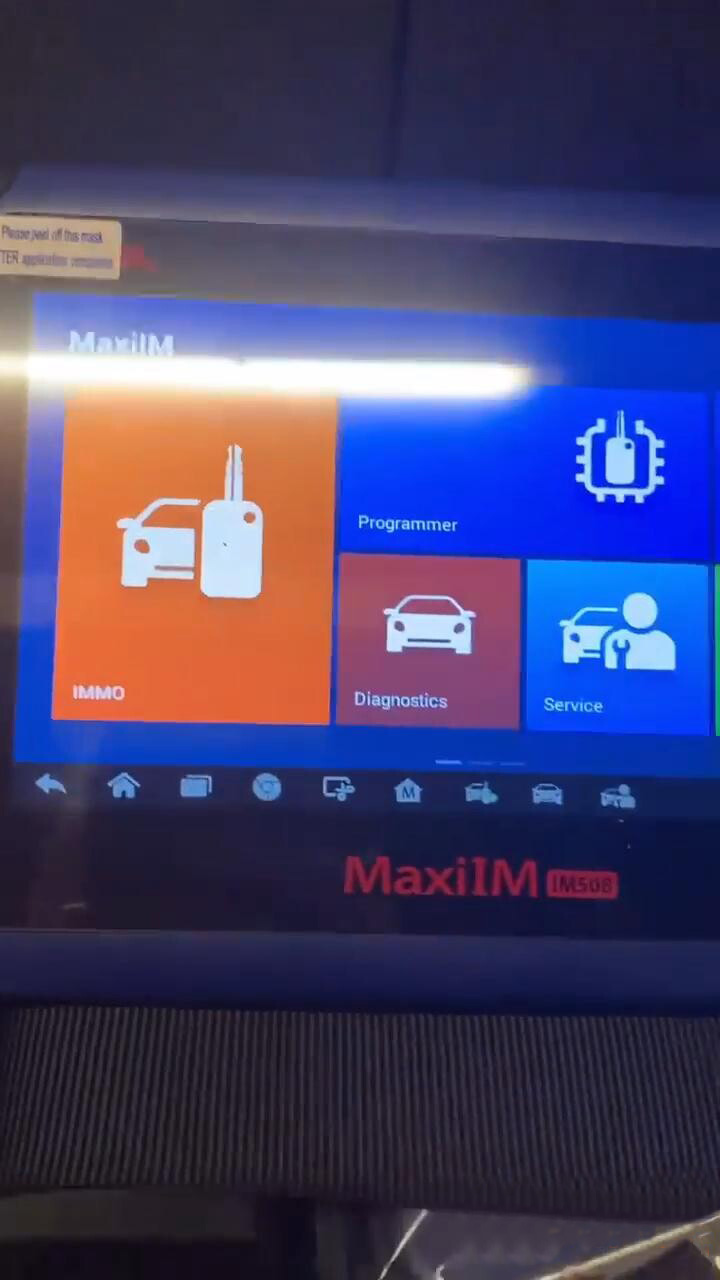
It says “Programmer is disconnected! Please connect the programmer first and click [OK].”, tap “Ok”.
Tap “Chip (EEPROM, MCU, ECU)”.
Tap “Chip read & write”.
Tap “Other”.
Tap “BMW”.
Tap “E-series ->RFM ->XEQ384 ->RW”.
Read the operation guide below.
1. Only for “Read” and “Write” supported at unencrypted status.
2. If the EEE or D-FLASH reads the data again after it has been written, and the data are inconsistent, please first execute “Write partition”, and then carry out normal read and write after the operation of “Write partition” is successful.
3. “Write partition” supports for setting partition, but will lead to EEE or D-FLASH data loss.
Tap “D-FLASH” and “OK”.
There are diagram and operation guide to follow.
Next is to follow the guide to do.
If you want to know more about Autel Scanner, please contact us freely.
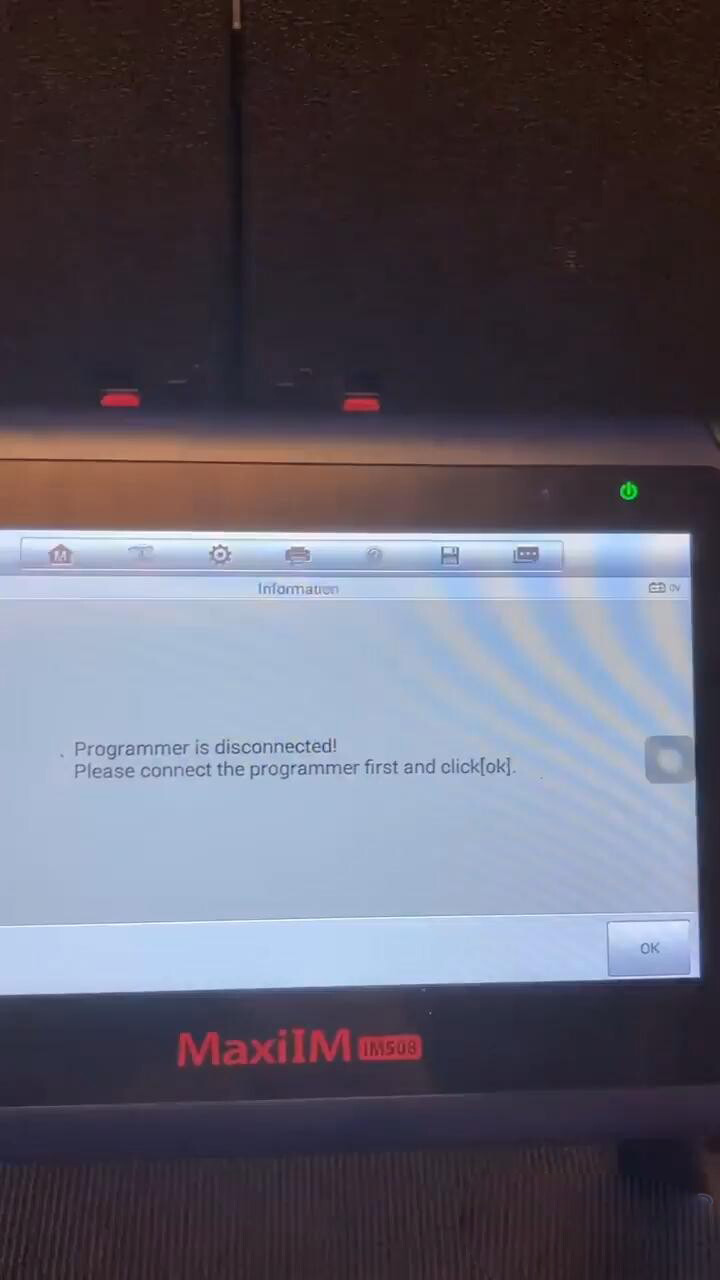
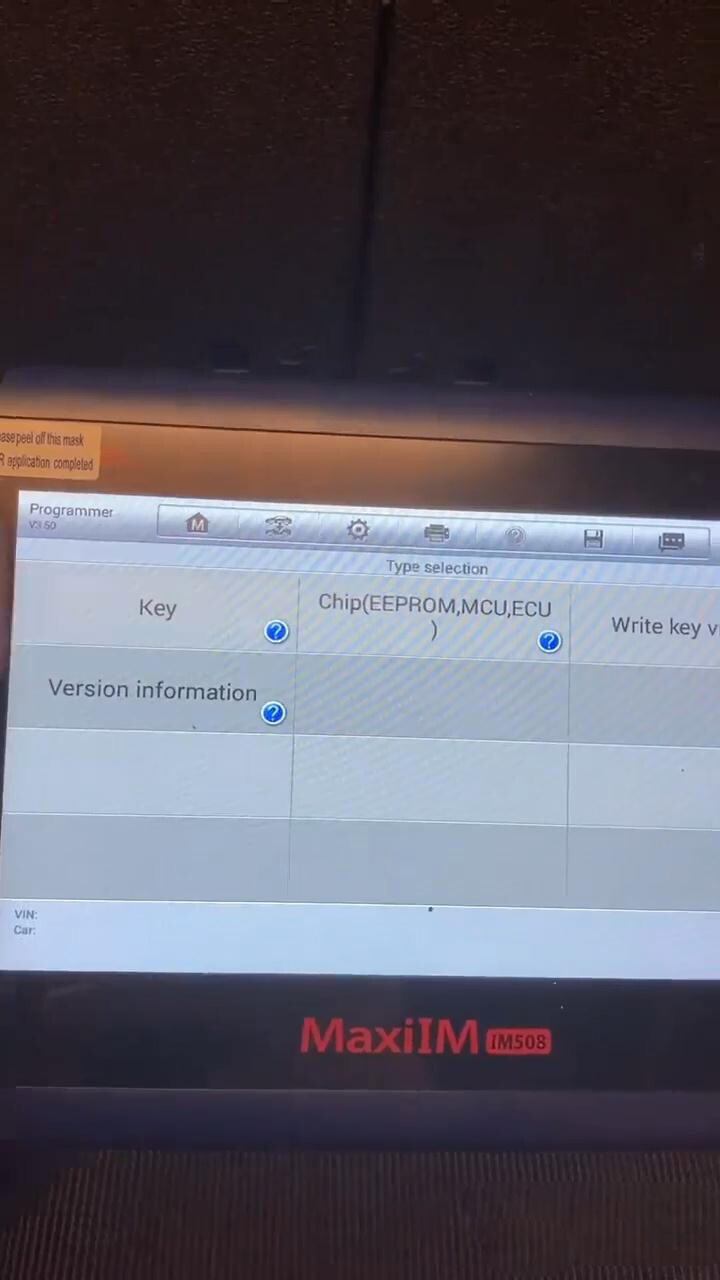
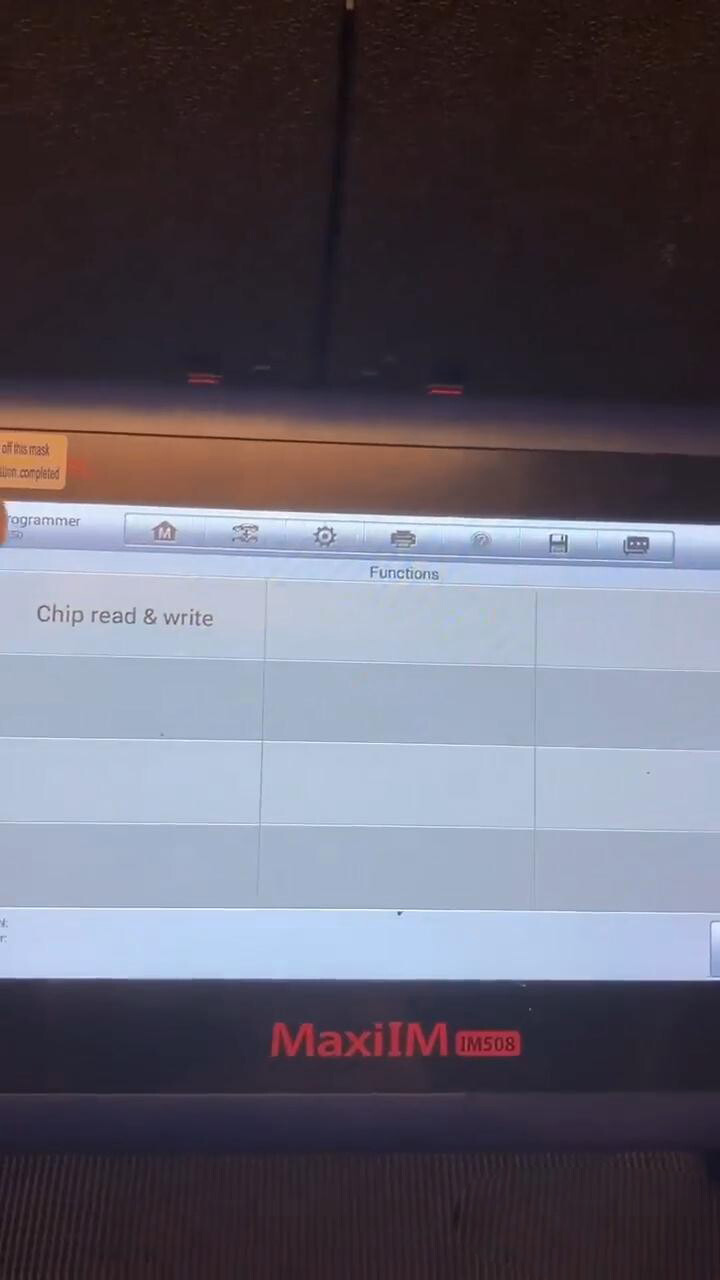
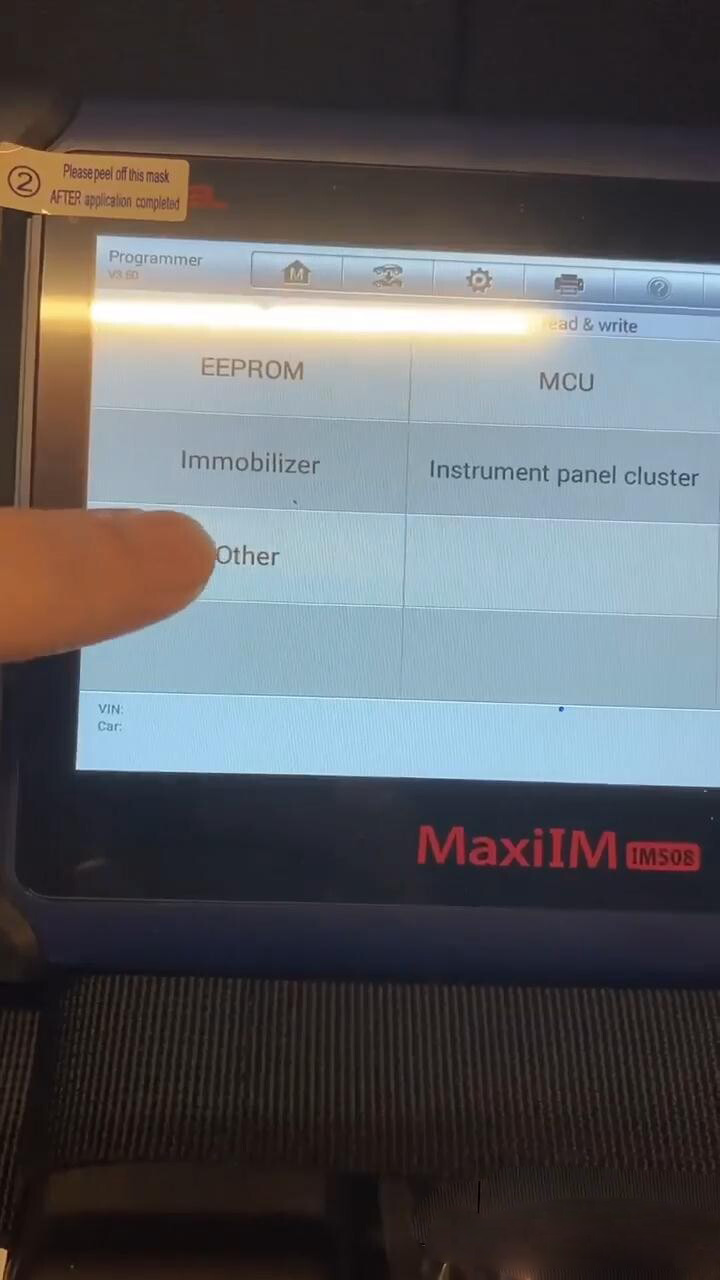
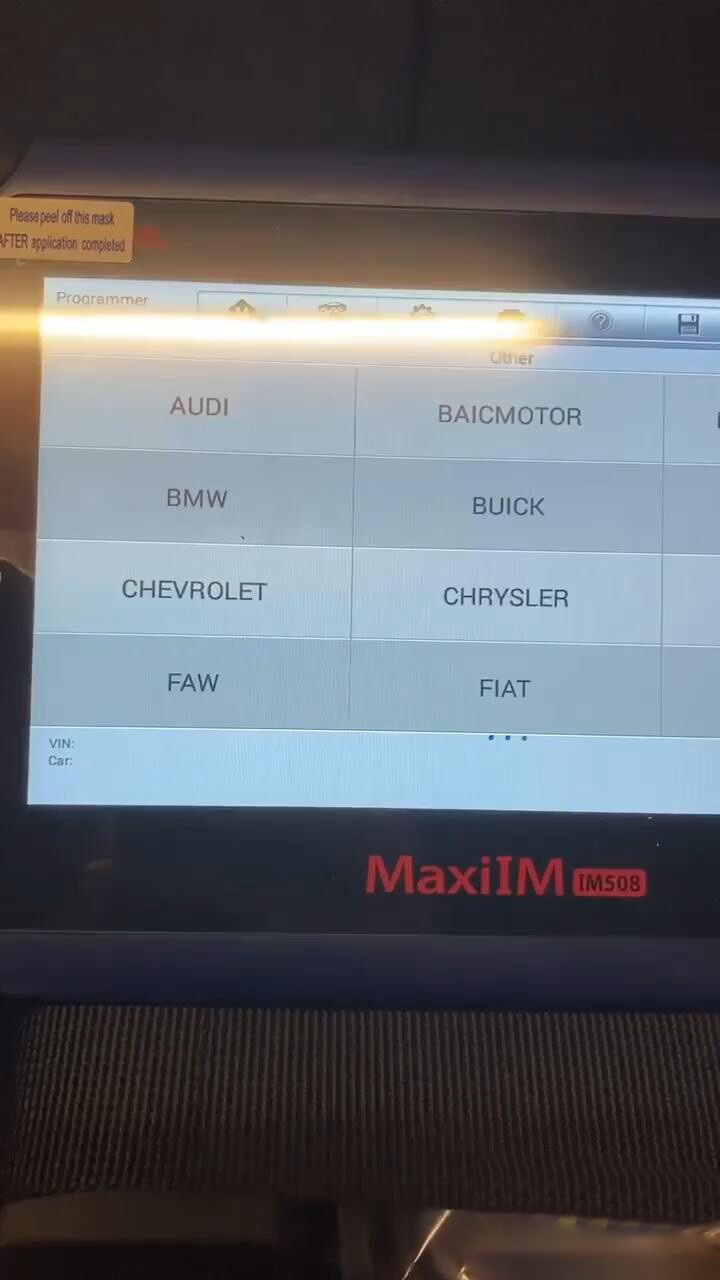
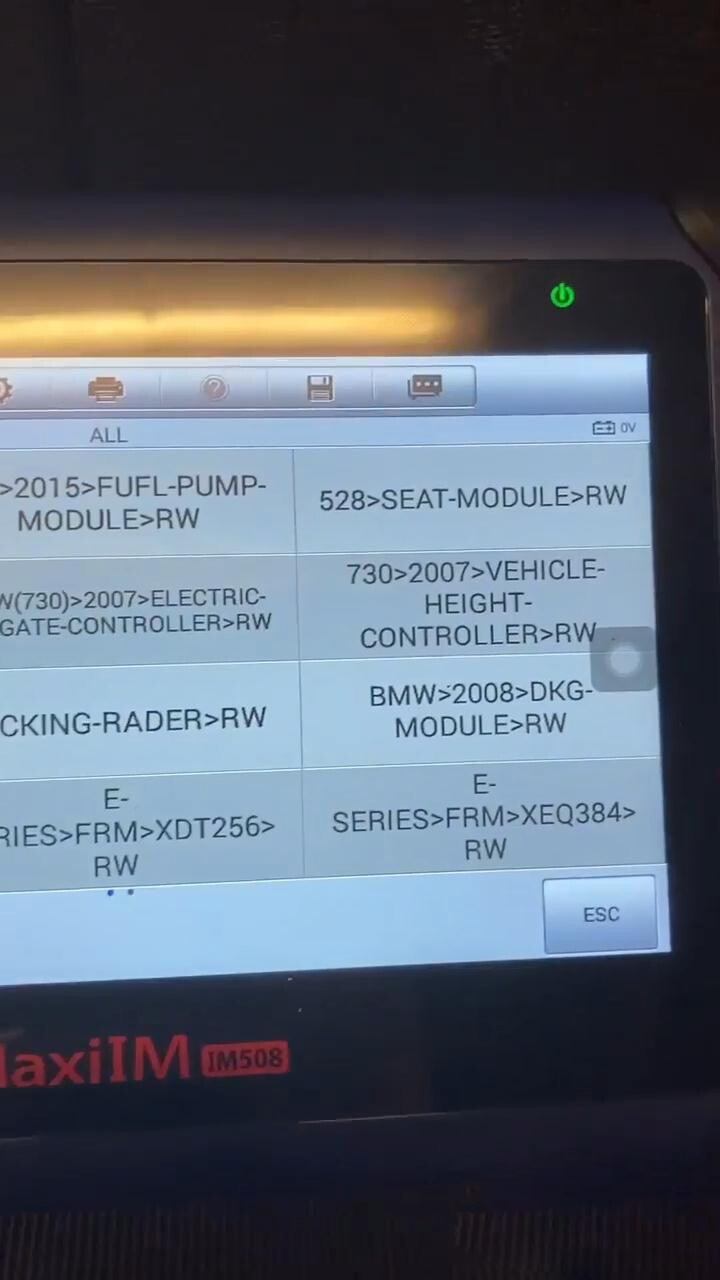
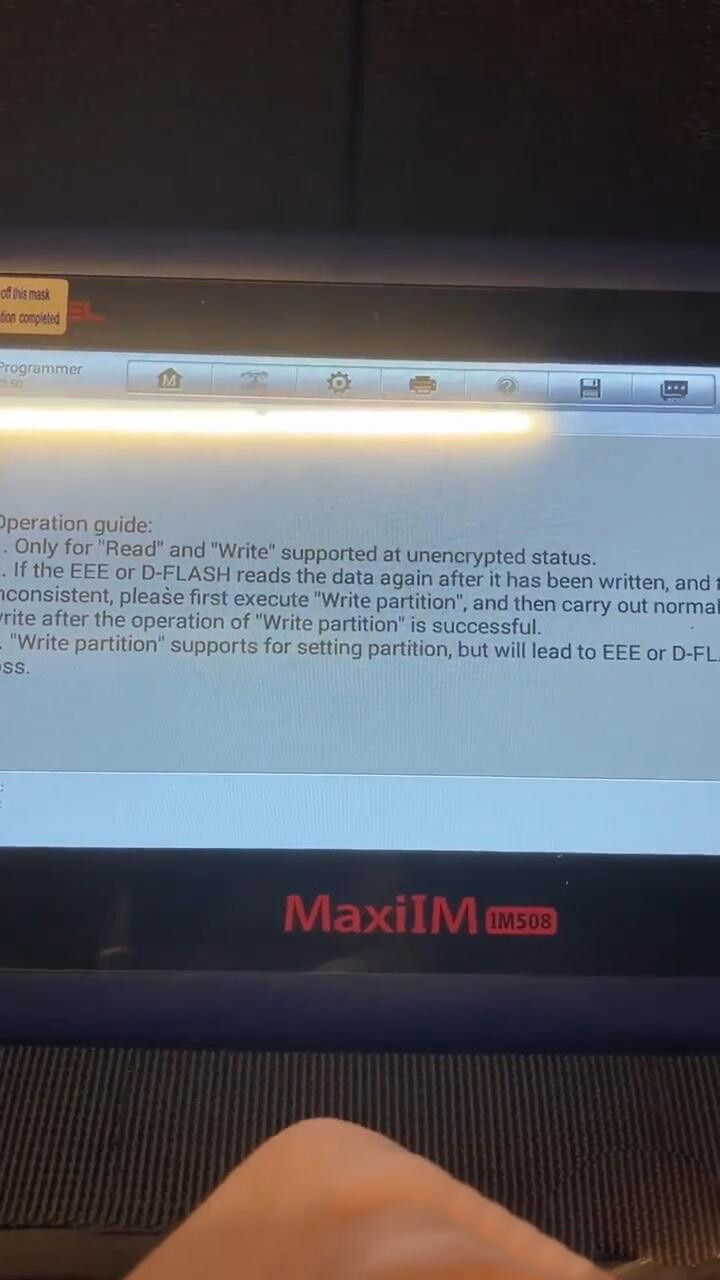
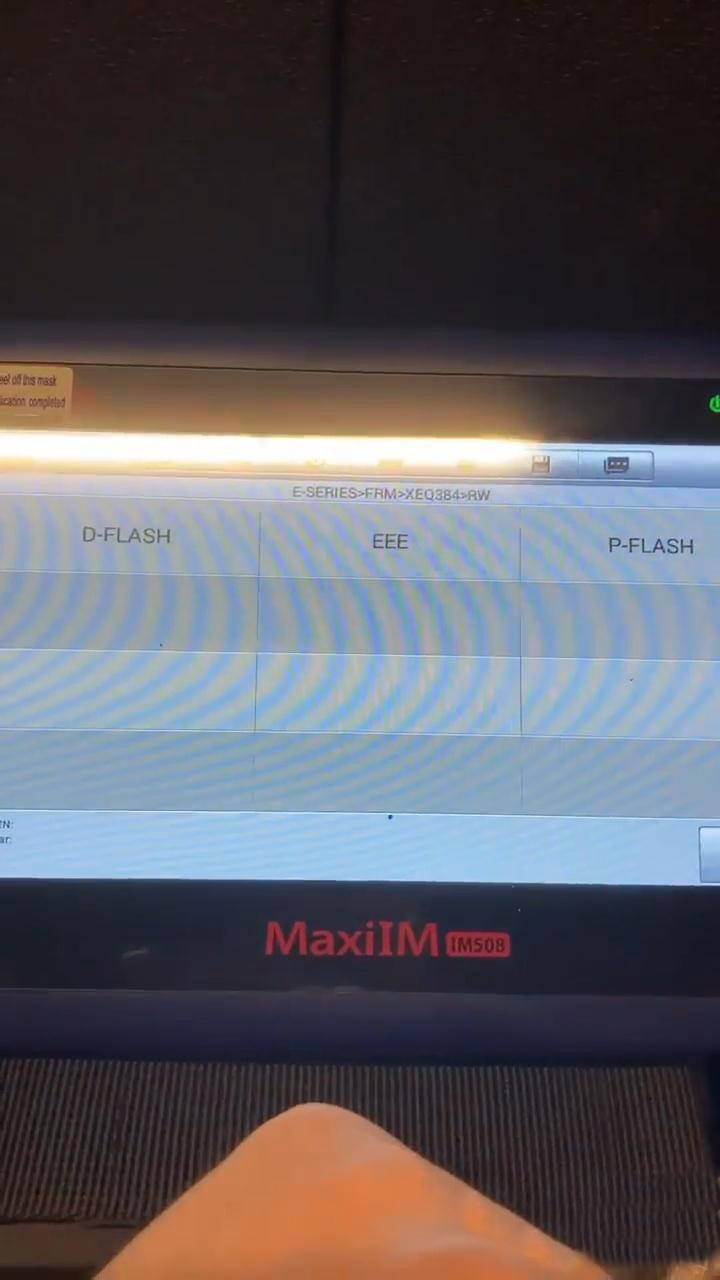
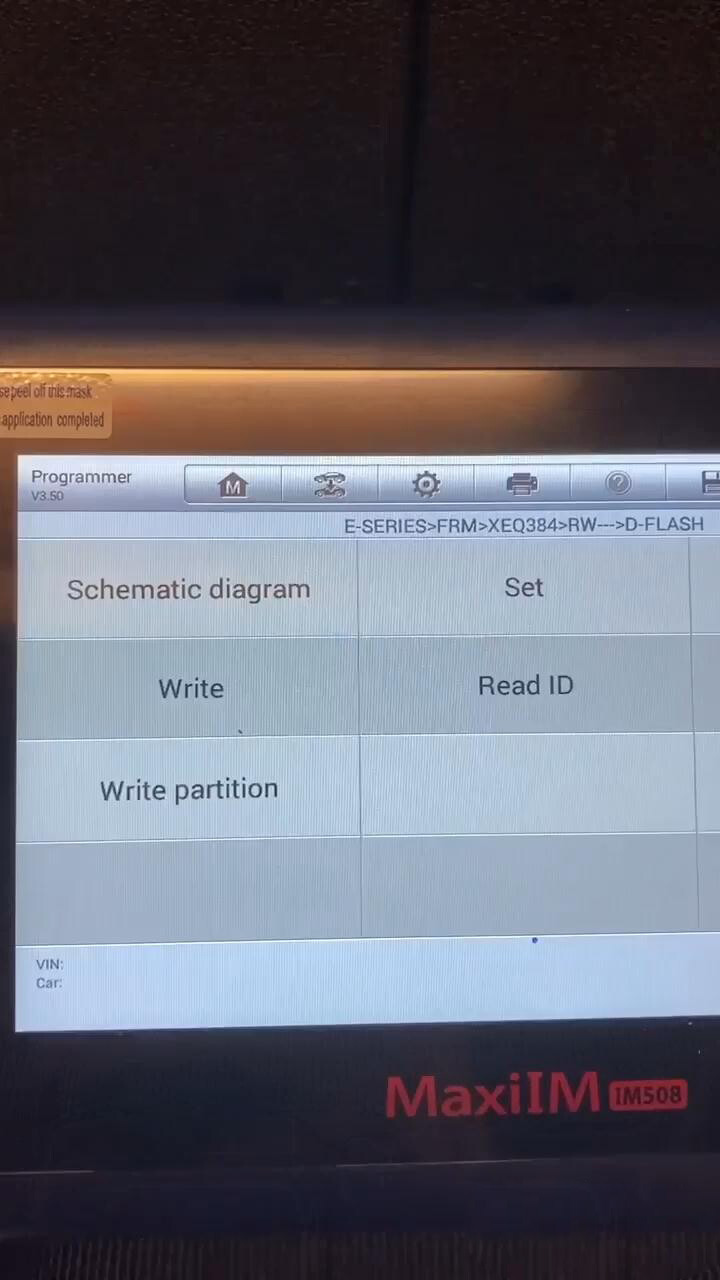
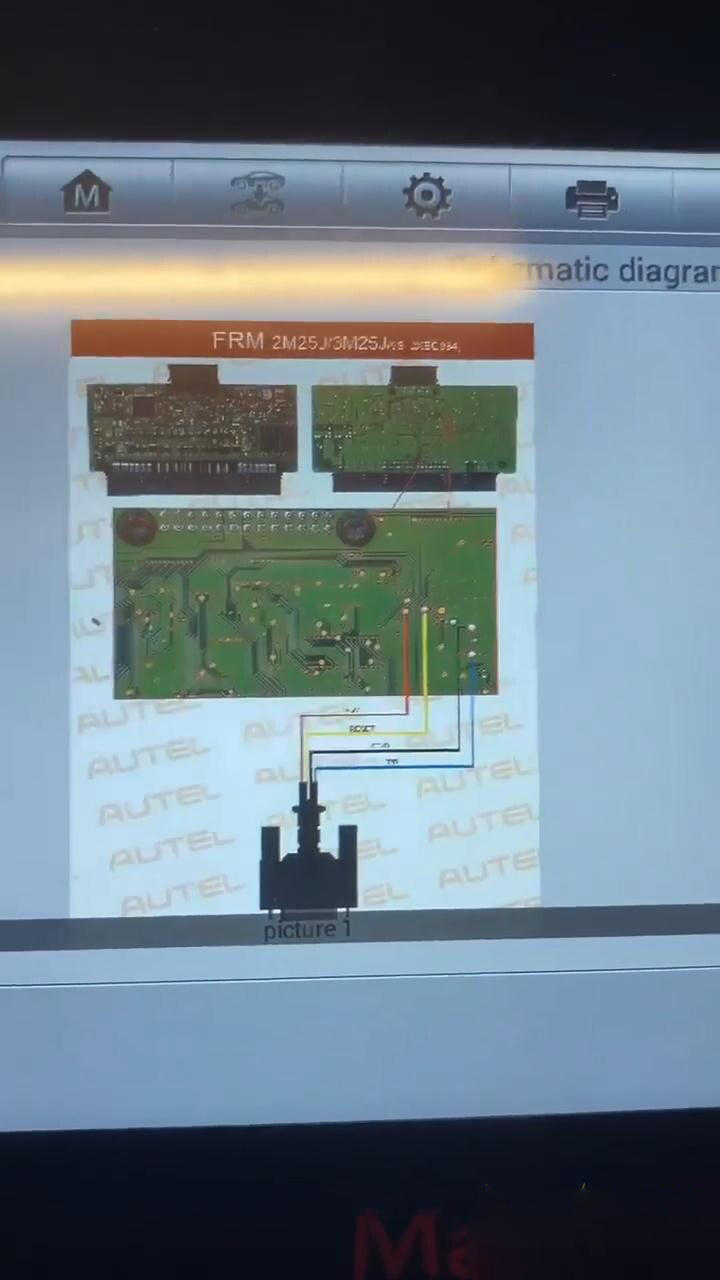
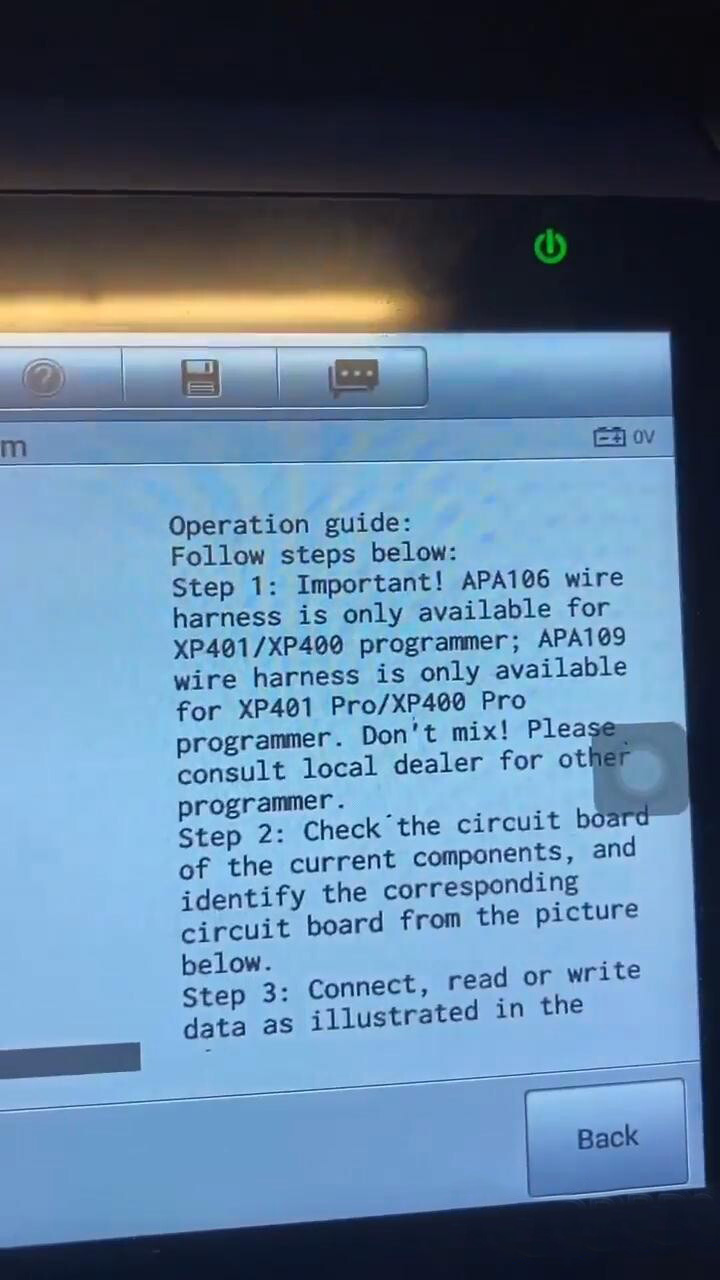
Leave a Reply